Notification area scan center
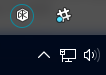 or
or 
The DTX Studio™ Lab icon  in the notification area at the bottom of the screen shows the KaVo LS 3 scanner connection status, handles KaVo LS 3 scanner errors, allows you to calibrate the KaVo LS 3 scanner or to change the DTX Studio™ Lab settings without starting DTX Studio™ Lab.
in the notification area at the bottom of the screen shows the KaVo LS 3 scanner connection status, handles KaVo LS 3 scanner errors, allows you to calibrate the KaVo LS 3 scanner or to change the DTX Studio™ Lab settings without starting DTX Studio™ Lab.
If the NobelProcera® 2G was set to be used with DTX Studio™ Lab (see scanner settings), also the NobelProcera® 2G scan service icon ![]() will appear in the notification area.
will appear in the notification area.
To open the scan center:
Click the DTX Studio™ Lab icon ( or
or ![]() ). This icon is shown in the notification area of the taskbar at the bottom of your screen.
). This icon is shown in the notification area of the taskbar at the bottom of your screen.
The scan center is opened. It shows information about the device connection and the calibration status of the scanner.
Connection status
For the KaVo LS 3 scanner, the connection status is shown on the Devices tab:
 |
Connected |
 |
Disconnected |
For the NobelProcera® 2G scanner, the connection status is shown as follows:
 |
Connected |
 |
Disconnected |
Calibration status
For the KaVo LS 3 scanner, a calibration warning is shown on the Devices tab when the calibration is outdated or recommended.
For the NobelProcera® 2G scanner, information on the calibration status of the scanner is displayed as follows:
| Message | Description |
| Calibrate within [x] days | The scanner has to be calibrated within 8 to 30 days. (green message) |
| Calibrate within [x] days | The scanner has to be calibrated within 1 to 7 days. (yellow message) |
| Calibration mandatory | Calibration of the scanner was more than 30 days ago. |
| Calibration invalid | The check calibration has failed. |
| Unknown calibration status | The scanner is not connected. |
Transfers
On the Transfers tab in the notification area, the transfer items are listed, so you can see what data is being uploaded/downloaded. The status of the transfer is displayed:
| Icon | Description |
 |
Waiting for uploading or downloading data. |
 |
Downloading data. |
 |
Sending data. |
 |
Data sent or downloaded successfully. |
 |
Downloading or sending data failed or canceled. |
Notification area settings
The settings icon  in the notification area
in the notification area  gives access to:
gives access to:
the DTX Studio™ Lab settings,
the DTX Studio™ Lab application,
quitting the application.