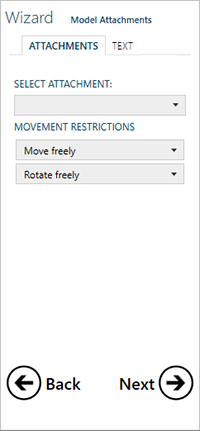Model attachments
The model can be provided with articulator slots or printed text.
On the Attachments tab, select the attachment you want to add to the model. Click in the scene to add the attachment to the scene. Click and drag the attachment to place it correctly. To rotate the attachment, hold down [Ctrl] and drag the attachment. Restrict the movement of the attachment by selecting the Movement restrictions options.
Notes
Use Articulator slot for a Vertex articulator slot.
For a support pin, adjust the pin parameters: the pin diameter, the pin bulge height and the pin ledge height.
On the Text tab, enter the text you want to add to the model in the text field and click Add text. Click and drag the text to move it. Place it on a smooth surface in order to be able to print it. If the text can be printed, it appears in purple or blue on your screen; if not, the text will appear in red.
To remove the text, hold the left mouse key and click right. Alternatively, select the text and press the Delete key.